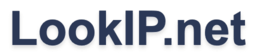172.21.8.237
Here you can find all lookup results for private IP address 172.21.8.237. If you are trying to find how to login to your wireless router, access point, extender or repeater, you can access the built-in management page by clicking one of the following links:
http://172.21.8.237 or https://172.21.8.237 (note: https is more secure and the use of www is not needed)
The most used default username and password to gain access to the router settings is 'admin' or 'setup' and in case of a TP Link, Netgear or D-Link wireless router, also known as a wifi router, you can also find the default settings on a sticker on the back of the device. If this doesn't work or you, then you could choose to reset the router. To do this, you need to press and hold it's reset button for approximately 10 seconds. This will restore the factory settings and enables you to log in with the details specified on the sticker, through the default login page. If it doesn't work through the wireless network, you could also try to stick a ethernet cable into the first port of the device.
IP address 172.21.8.237 is registered by the Internet Assigned Numbers Authority (IANA) as a
part of private network 172.21.8.0/24.
IP addresses in the private space are not assigned to any specific organization, including your
ISP (Internet Service Provider), and everyone is allowed to use these IP addresses without the
consent of a regional Internet registry as described in RFC 1918, unlike public IP addresses.
However, IP packets addressed from a private range cannot be sent through the public Internet,
and so if such a private network needs to connect to the Internet, it has to be done through
a network address translator (also called NAT) gateway, or a proxy server (usually reachable on
port 8080 or 8081 if it doesn't work directly).
An example of a NAT gateway would be a wired or wireless router you receive from a broadband
provider.
The default address of such a device in network range 172.21.8.0/24 would
traditionally be 172.21.8.1 or
172.21.8.254 depending on your
provider and brand.
A gateway web interface should be available through the HTTP (Hypertext Transfer Protocol) and/or HTTPS
(Hypertext Transfer Protocol Secure) protocols. To try this, you should enter 'http://ip address'
or 'https://ip address' in the browser's address bar of your favorite web browser like Google Chrome or
Mozilla Firefox and log in with the username and password provided by your provider.
You can use these types of (private network) IP addresses in your local network and assign it to your
devices such as a personal computer, laptop, tablet and/or smartphone. It is also possible to configure
a range within a DHCP (Dynamic Host Configuration Protocol) server to do the IP assigning automatically.