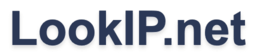10.10.4.1 admin login
It looks like your were looking for the 10.10.4.1 admin login.
If you are trying to find how to login to your wireless router, access point, extender or repeater,
you can access the built-in management page by clicking one of the following links:
http://10.10.4.1
or
https://10.10.4.1
(note: https is more secure and the use of www is not needed)
The most used default username and password to gain access to the router settings is 'admin' or
'setup' and in case of a TP Link, Netgear or D-Link wireless router, also known as a wifi router,
you can also find the default settings on a sticker on the back of the device. If this doesn't work
or you, then you could choose to reset the router. To do this, you need to press and hold it's reset
button for approximately 10 seconds. This will restore the factory settings and enables you to log
in with the details specified on the sticker, through the default login page. If it doesn't work
through the wireless network, you could also try to stick a ethernet cable into the first port of
the device.
IP address 10.10.4.1 is registered by the Internet Assigned Numbers Authority (IANA) as a
part of private network 10.10.4.0/24.
IP addresses in the private space are not assigned to any specific organization, including your
ISP (Internet Service Provider), and everyone is allowed to use these IP addresses without the
consent of a regional Internet registry as described in RFC 1918, unlike public IP addresses.
However, IP packets addressed from a private range cannot be sent through the public Internet,
and so if such a private network needs to connect to the Internet, it has to be done through
a network address translator (also called NAT) gateway, or a proxy server (usually reachable on
port 8080 or 8081 if it doesn't work directly).
An example of a NAT gateway would be a wired or wireless router you receive from a broadband
provider.
A gateway web interface should be available through the HTTP (Hypertext Transfer Protocol) and/or HTTPS
(Hypertext Transfer Protocol Secure) protocols. To try this, you should enter 'http://ip address'
or 'https://ip address' in the browser's address bar of your favorite web browser like Google Chrome or
Mozilla Firefox and log in with the username and password provided by your provider.
You can use these types of (private network) IP addresses in your local network and assign it to your
devices such as a personal computer, laptop, tablet and/or smartphone. It is also possible to configure
a range within a DHCP (Dynamic Host Configuration Protocol) server to do the IP assigning automatically.
Technical details
| IP address |
10.10.4.1
|
| Options | See your own public address |
| Address type |
Private |
| Protocol version | IPv4 |
| Network class | Class A |
| Conversions |
168428545 (decimal / iplong)
a0a0401 (hex / base 16)
101041 (numeric)
|
| Reverse DNS |
1.4.10.10.in-addr.arpa |
| CIDR block | 10.10.4.0/24 |
| Network range | 10.10.4.0 - 10.10.4.255 |
| Network ID |
10.10.4 |
| Broadcast address |
10.10.4.255 |
Router admin access
So, you've read the label on the back of your router and know exactly what the address should be,
but you have no clue how to proceed and get in into the router admin panel? No worries. We will help
you to gain access. Just follow our 4 simple steps
1
Open your favorite web browser on your computer, which can be a PC or laptop, but it usually does not
work on a mobile phone. We do suggest that you first make sure that you are using the latest version
of the browser. If needed, please update your browser to prevent compatibility issues with the router
interface.
2
In the address bar of your browser, please type the following: https://10.10.4.1
or if that doesn't work, you can try: http://10.10.4.1
Do not use 'www' anywhere. This is not needed to access a router.
3
If all goes well, a web interface will appear. The credentials you are required to use here will also
be printed on the back of the device. If it isn't, you can try `admin` for both username
and password. You can also check the list with common usernames and passwords below.
4
After you've managed to access your device, it is crucial that you remember to change your password to
a custom one. Leaving the default settings is bad practice and could cause a serious security risk, even
resulting in being hacked. Please be aware!
Default router username and password
To help you gain access to the login page of your new router, we have collected a list of factory
default usernames and passwords of common networking brands of wifi routers to assist you. Please
check the label on the back of your device to discover which manufacturer you are using.
We strongly recommend changing these factory default usernames and passwords to unique, secure
alternatives as soon as you gain access to your router's admin panel. This simple but critical step
enhances the security of your home network, protecting your personal information and digital
activities from potential intruders.
| Manufacturer | Username | Password |
|---|
| Arris | admin | password |
| Asus | admin | admin |
| Belkin | Admin | password |
| Buffalo | admin | password |
| Cisco | admin/cisco | admin/cisco/empty |
| D-Link | admin | empty |
| DD-WRT | root | admin |
| Draytek | admin | admin |
| Huawei | admin | admin |
| Linksys | empty | admin |
| Motorola | admin | motorola |
| Netgear | admin | password |
| Sitecom | admin | admin |
| Tenda | admin | admin |
| TP-Link | admin | admin |
| Ubiquiti (UniFi) | ubnt/root | ubnt |
| Zyxel | admin | 1234 |
Private vs. Public IP addresses
As you might have noticed, we are talking a lot about public and private IP-addresses, but what
are they, and what is the difference between them?
You have searched for 10.10.4.1, which is a private IP address and most
likely related to your own Wi-Fi network. It is a combination of four numbers,
called octets, which are separated by dots and can be used to access your router admin page.
And because your router acts as a bridge between your local network and the internet, it also has
another IP called a public IP address. The public IP address is assigned by your ISP, and is pretty
much outside of your control.
The public IP address is built up in the same manner, also consisting out of four numbers
separated by dots, but cannot be the same as the ones used for a private address. It is used to connect
your network to the outside world and to communicate to the internet. Whenever you visit a website
or send out an e-mail, your router will receive it through your private network and send the
information out though your public interface.
Another difference is that public IP addresses given out by providers are likely to change as
every router in the world needs a unique public IP address, basically just like people and their
home address, so ISPs tend to use dynamic IP addresses to make sure they don’t need more than
necessary because of the finite amount of available addresses. They do this on a per-request
basis. When you disconnect your router from the internet, the ip address is revoked and given
to the next user that connects.
It is also common to have a static public IP address, which doesn’t change regularly like a
dynamic one does. Nowadays, this is almost strictly prohibited to servers that serve websites and
e-mail and are based in datacenters around the world and are often referred to as ‘the cloud’.
This makes sense, as these servers need to be available 24/7.
The biggest downside of a public IP address is that it is outside-facing and can reveal details
like a rough estimate of the users' location, as you can also see on this website. Using a VPN,
like we offer in our ‘Hide my IP’ service, can give you some peace of mind if you don’t like the idea
of being ‘out in the open’ when browsing the internet. Because it is another layer on top of your
network, it hides your public IP address from the internet as it gives you a randomized address.
It’s even possible to completely obscure your physical location.
These days you can buy routers which have this option built-in, but the most common way of
doing this, is by installing an app on your computer or phone.
Recent lookups
10.30.99.249, 10.3.208.111, 10.139.8.56, 10.101.0.213, 192.168.45.62, 192.168.43.180, 192.168.100.19.